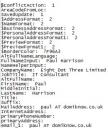Ever been at a users machine and needed to export the field text (minus any rich text attributes), of one or more selected Notes Documents, from any native Notes application, but you didn’t fancy using the Document Properties box and cycling though each document, one at a time, copying and pasting?
Well, if you can select the document(s) in a view, help is at hand, by exporting them into structured text and all from the comfort of your regular Notes client, in just three easy steps . . .
1. Open the necessary view and select the required document(s) in the normal way.
2. Select File, Export… and specify a name for your export file. Ensure that Structured Text is selected in the Save as type field – this is very important, as selecting any of the other possible types may, depending on the application, result in an export of view column fields rather than the document(s) itself – and hit Export :-
3. Now select which options you require. I usually only pick Selected documents and hit OK to begin the actual export :-
The resultant text file can be opened with a text editor in the usual way. Here’s an example, extracted from an ND8 Contact Document, which I exported earlier :-
I find this technique particularly useful when examining the mail message routing information (including Internet MIME) of multiple messages, or when trying to track down some obscure field related bug.
Additional information regarding exporting documents into structured text, can be found in the Notes Client Help.
Apologies to those old hands who already knew this tip, but it’s often been useful to me and I felt that it just had to be given it’s five minutes of fame.
Enjoy!